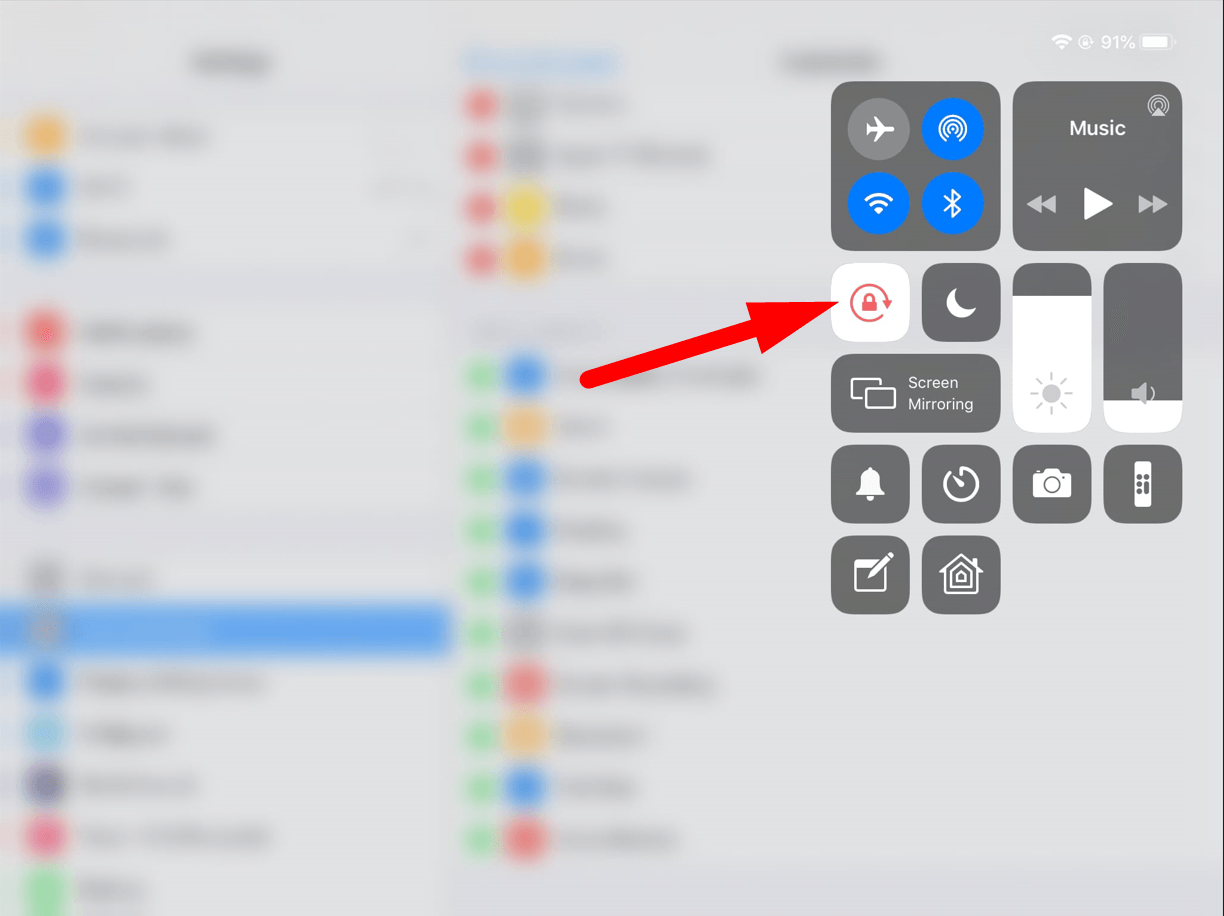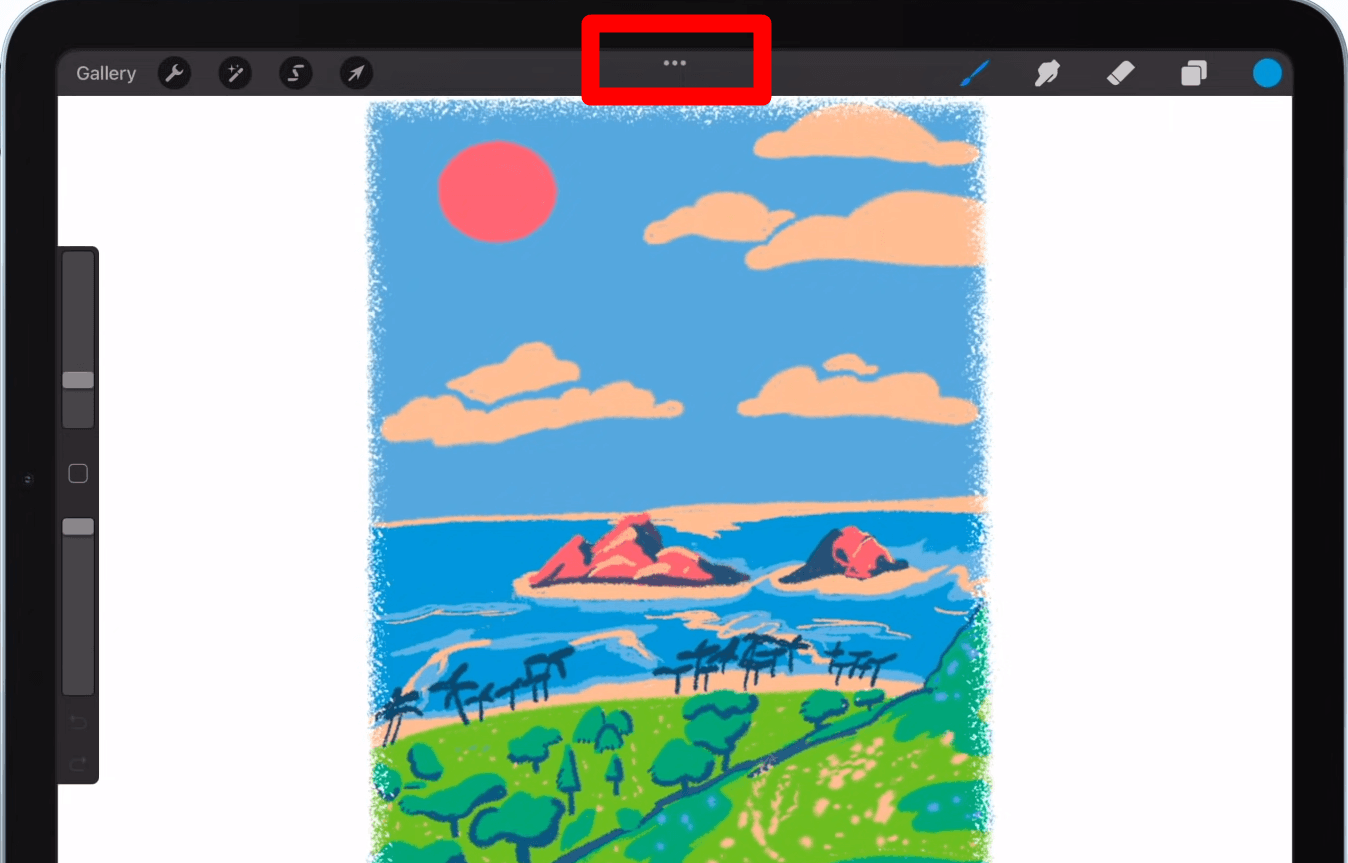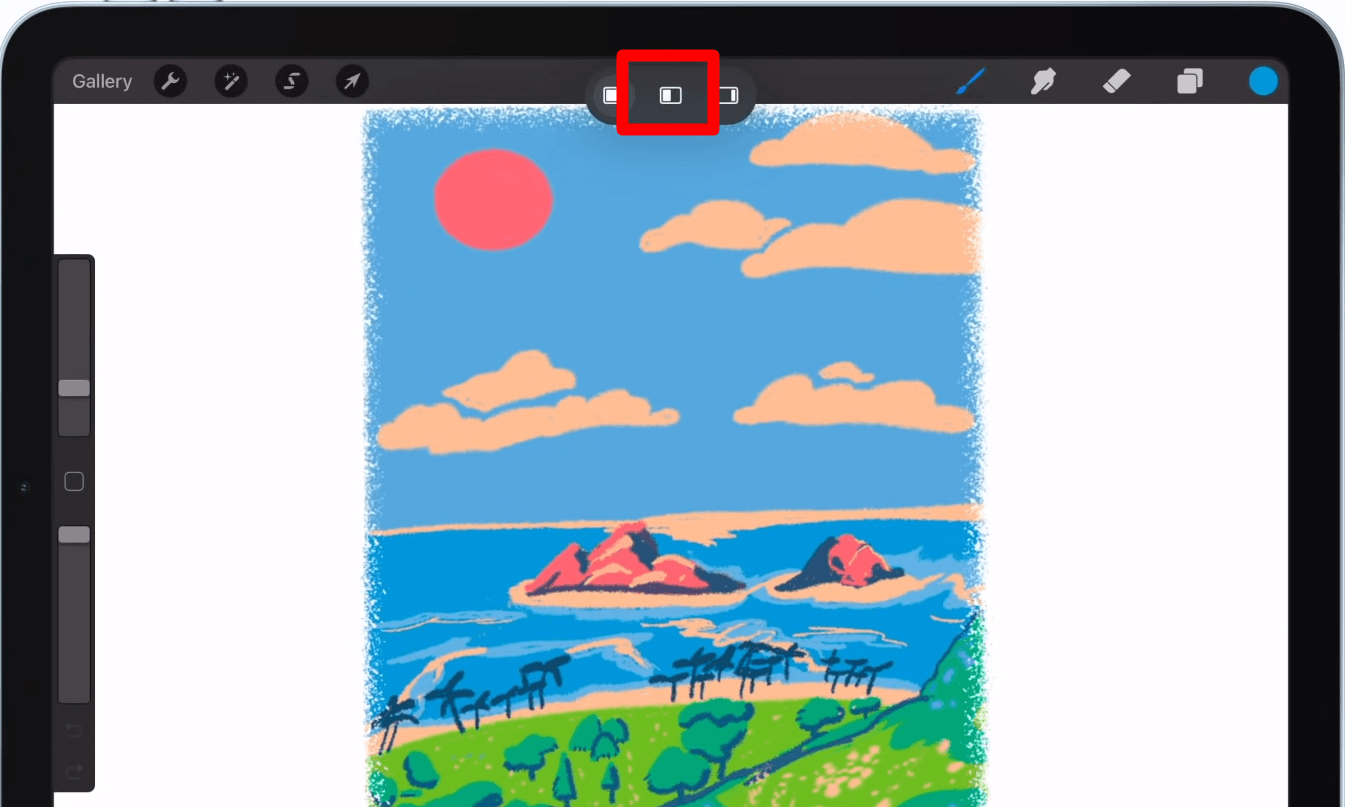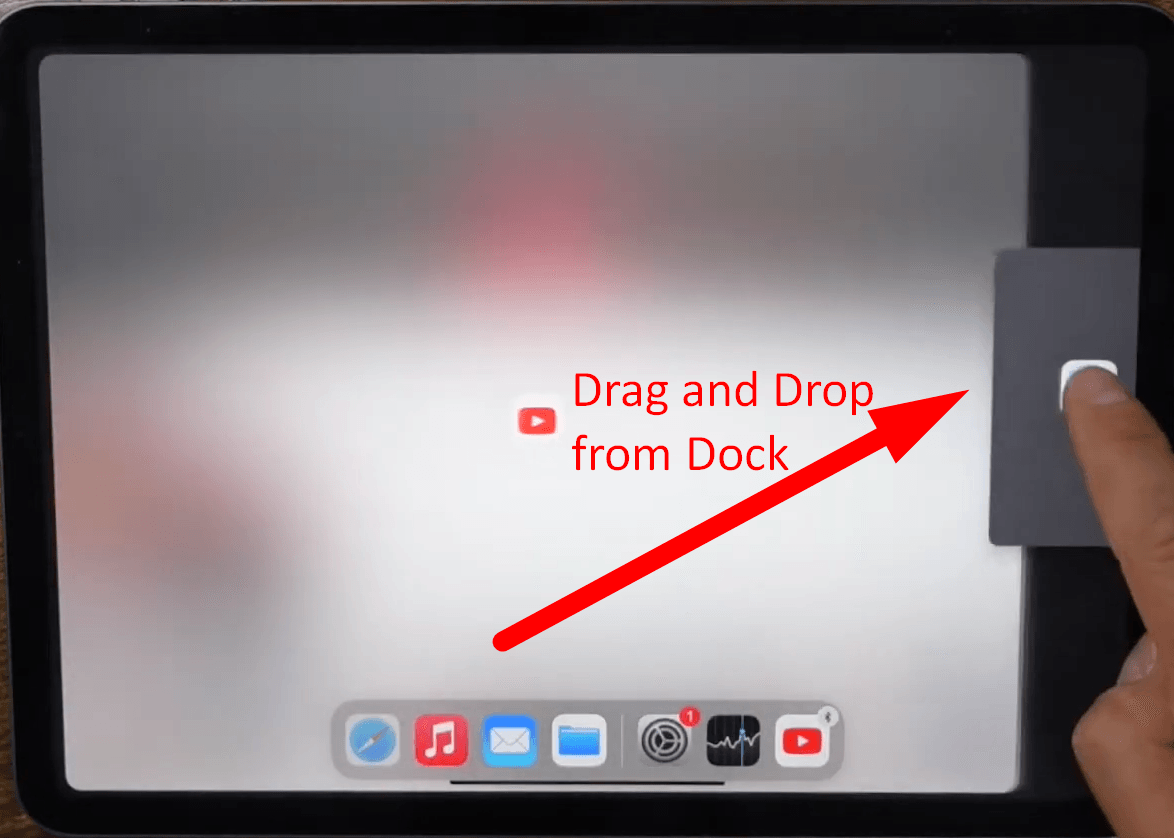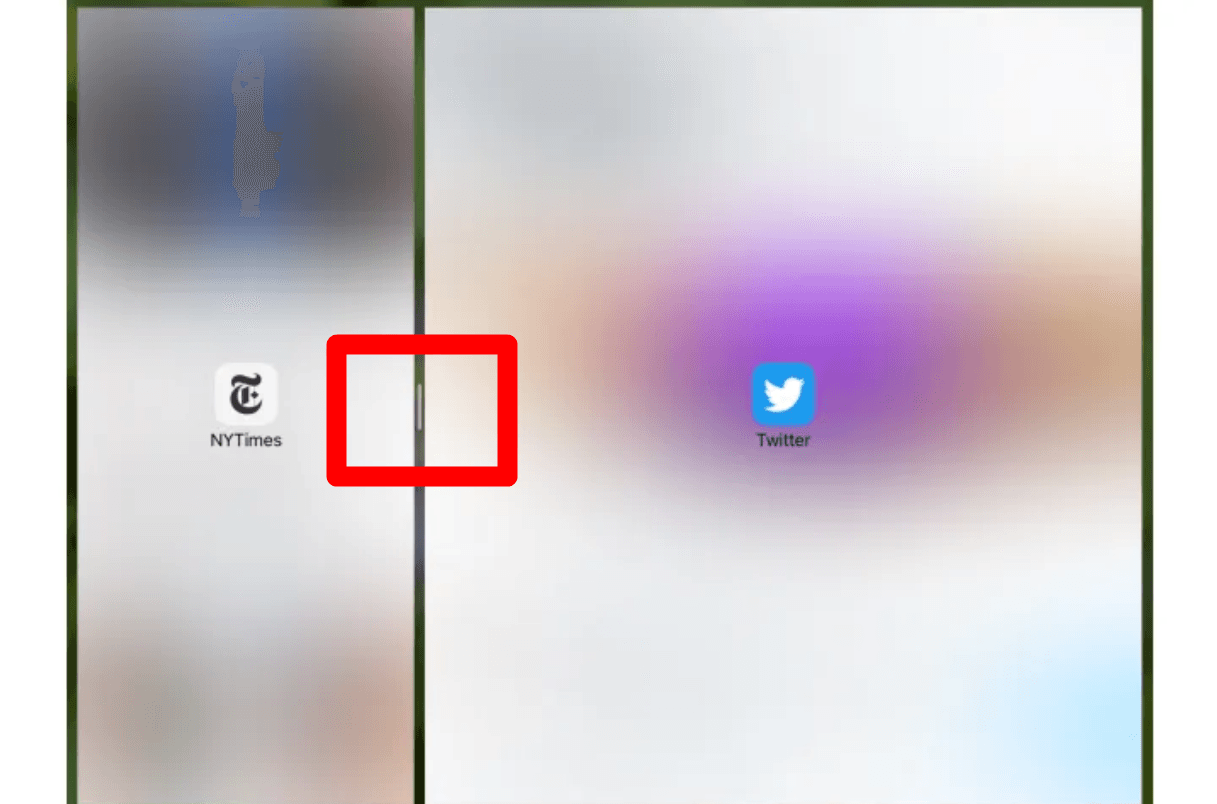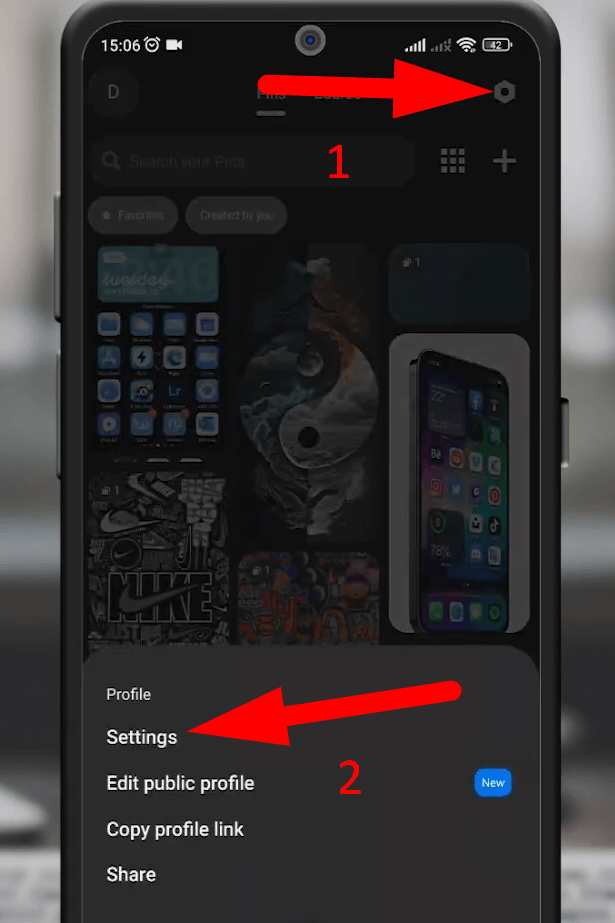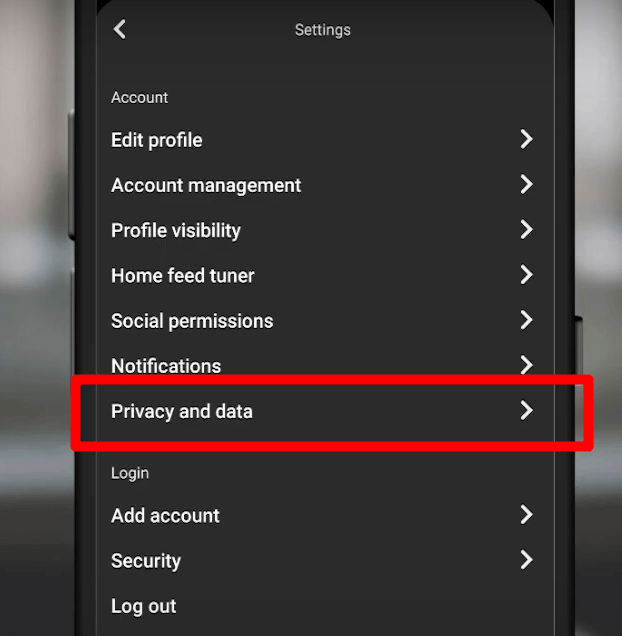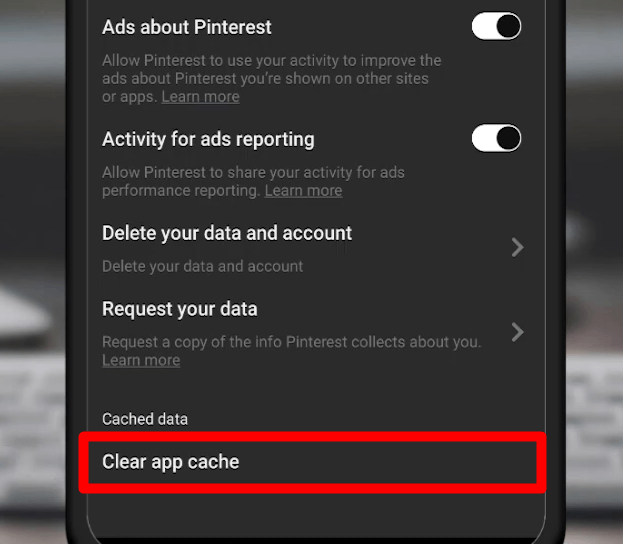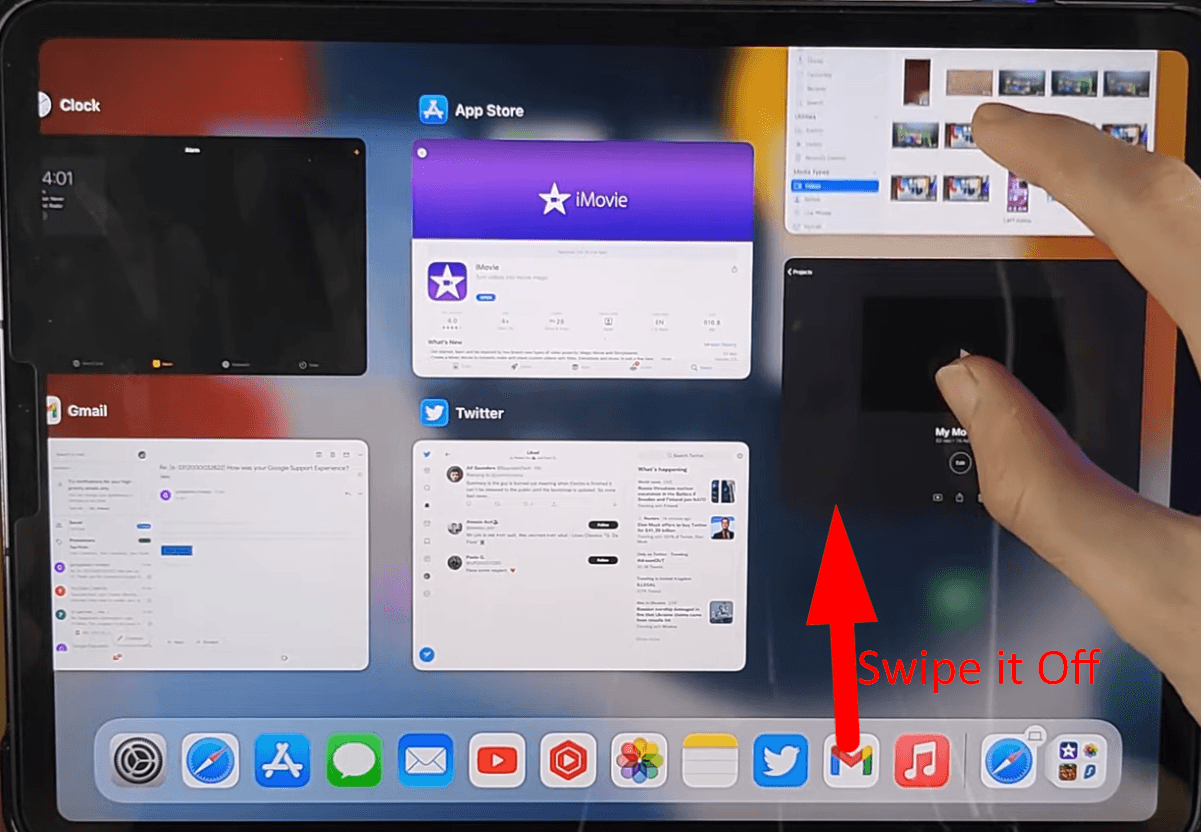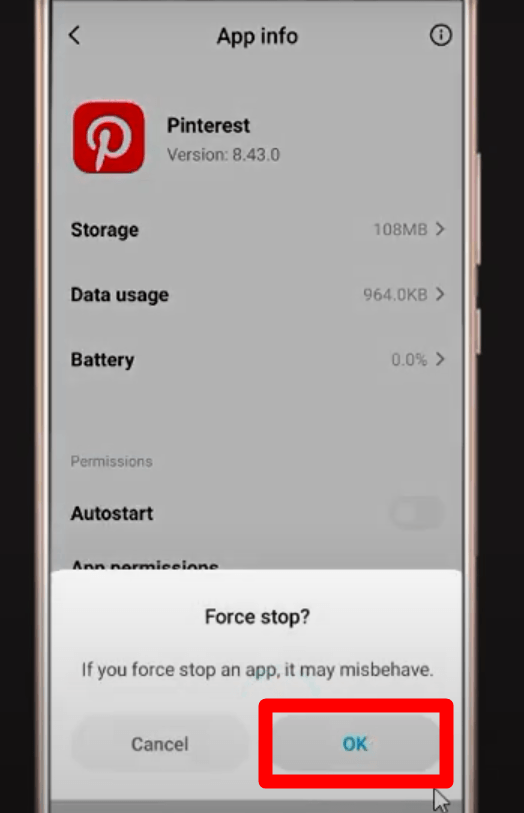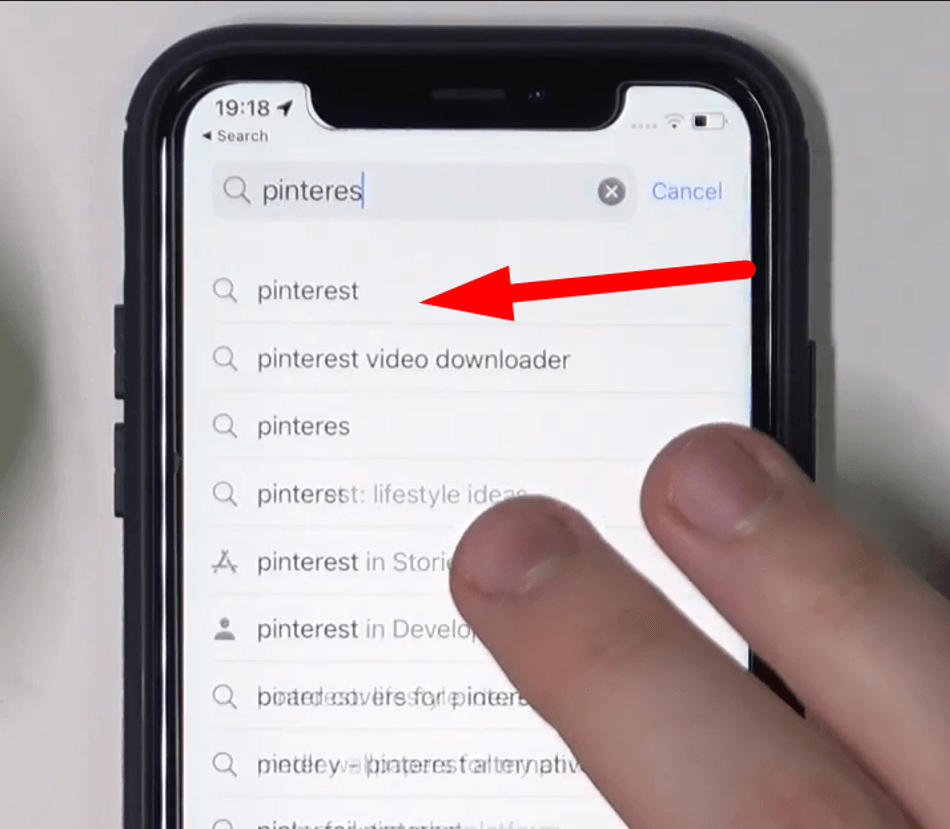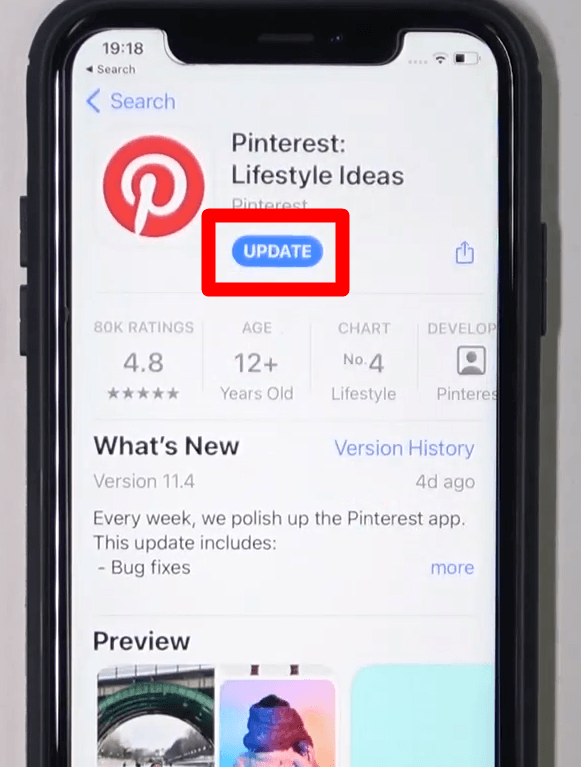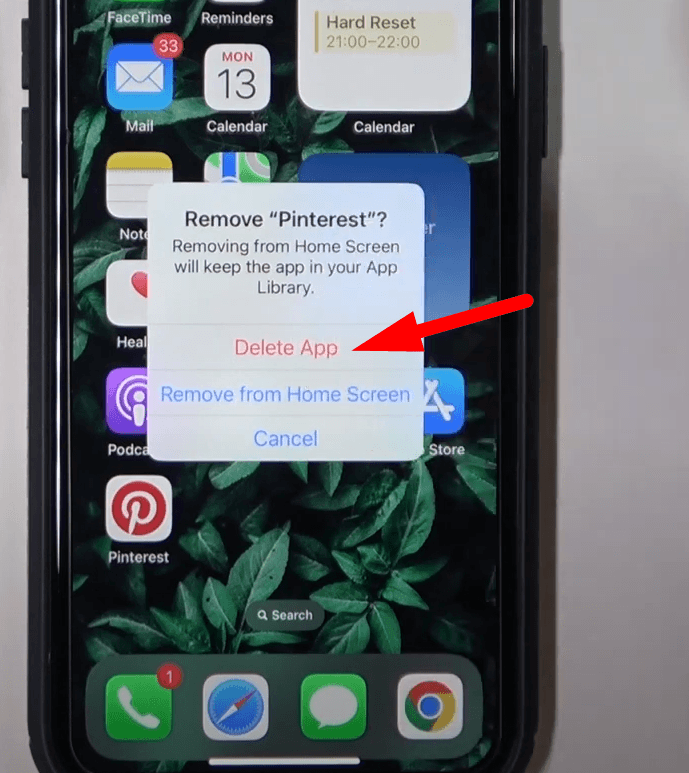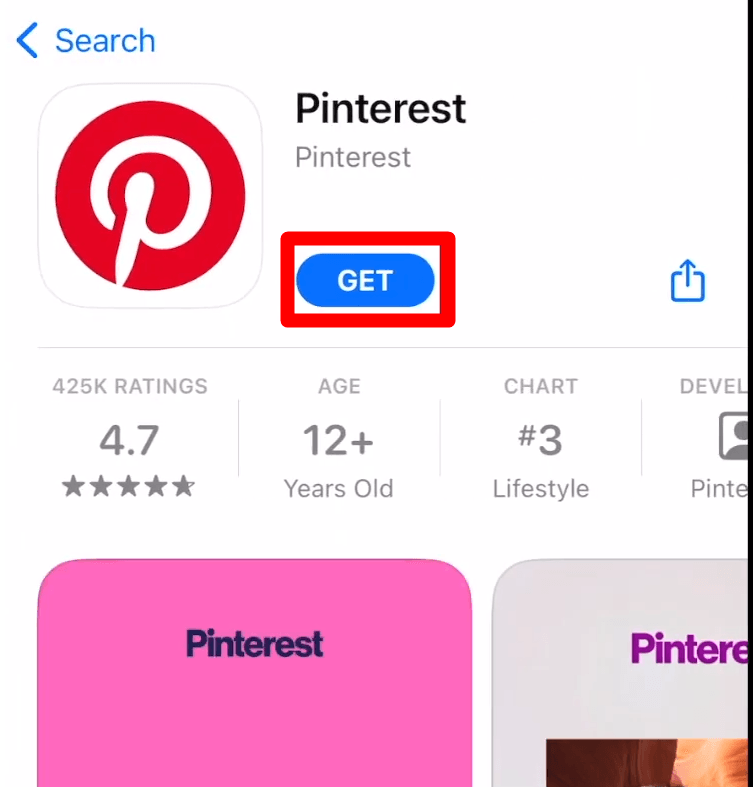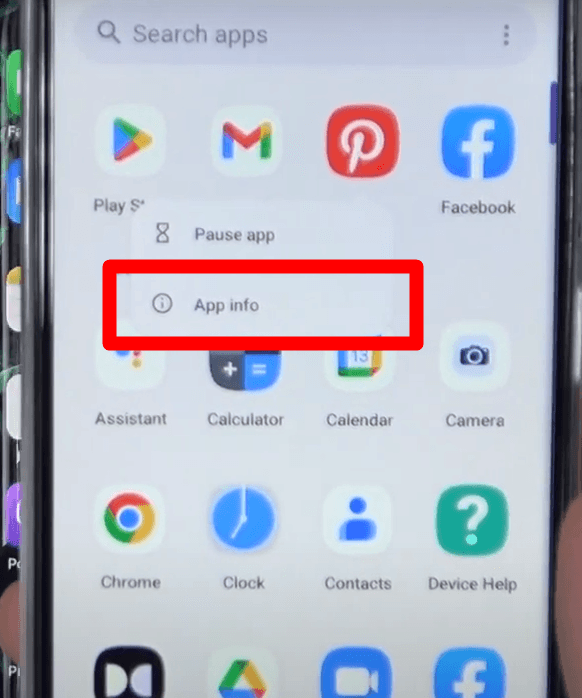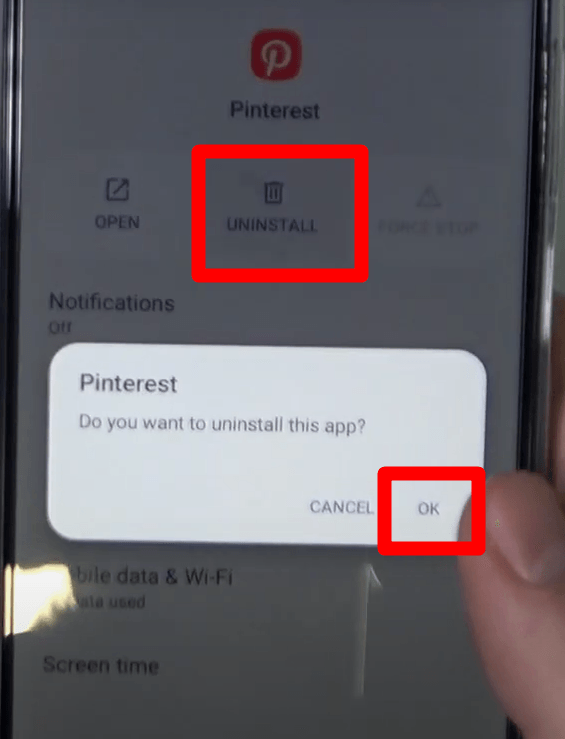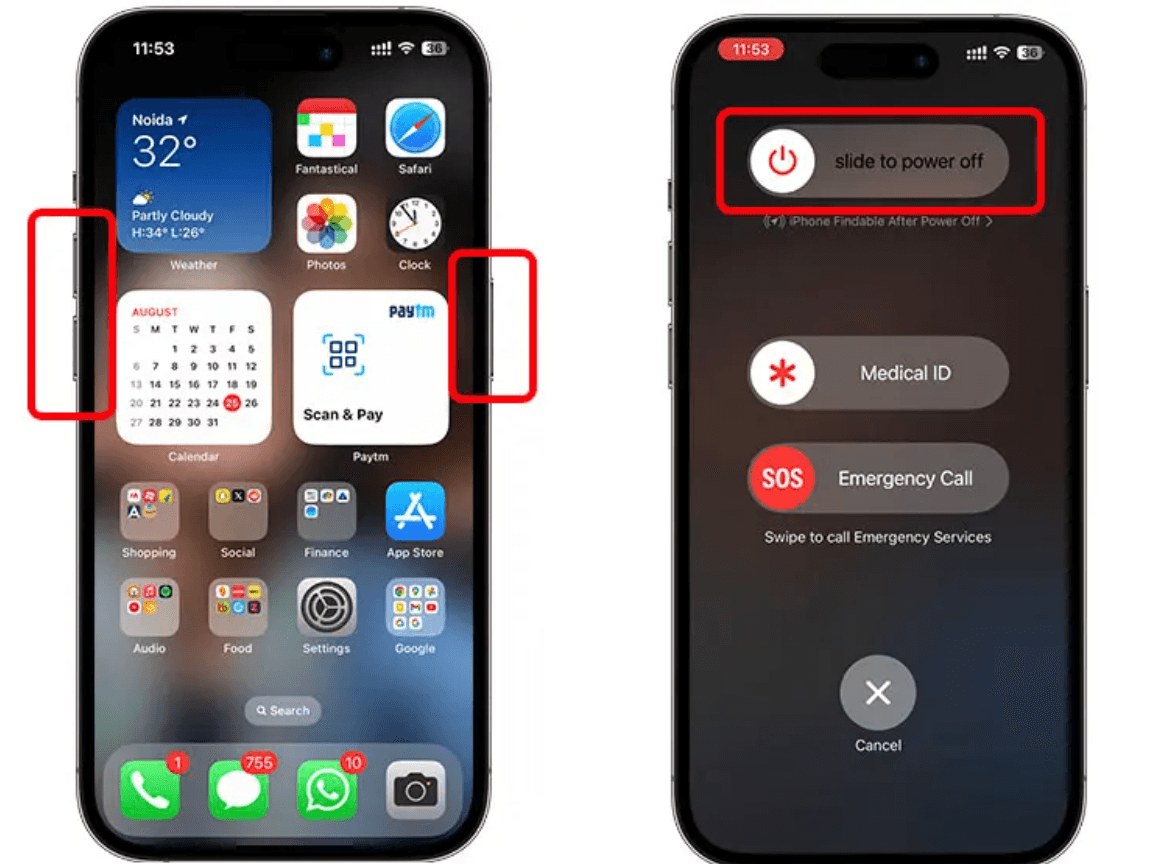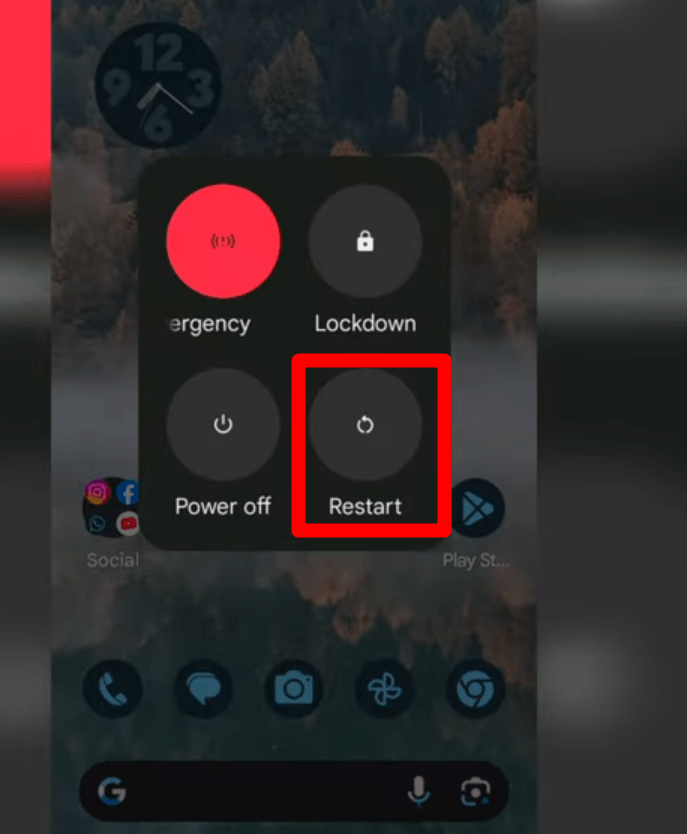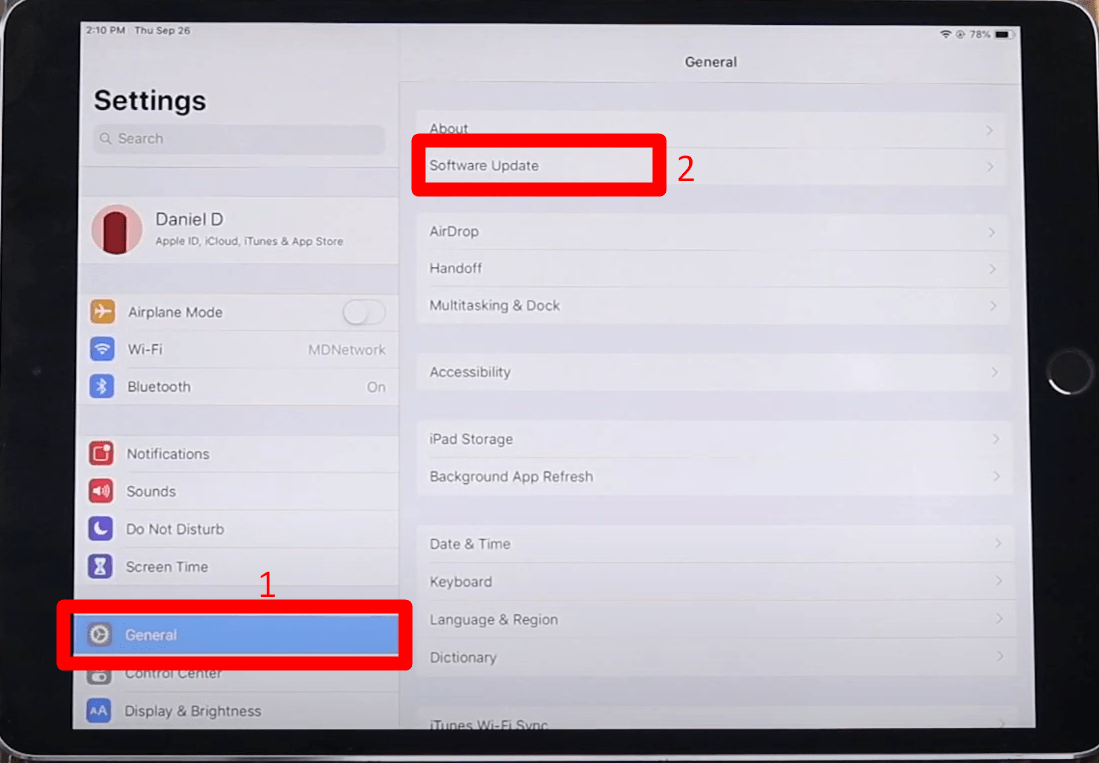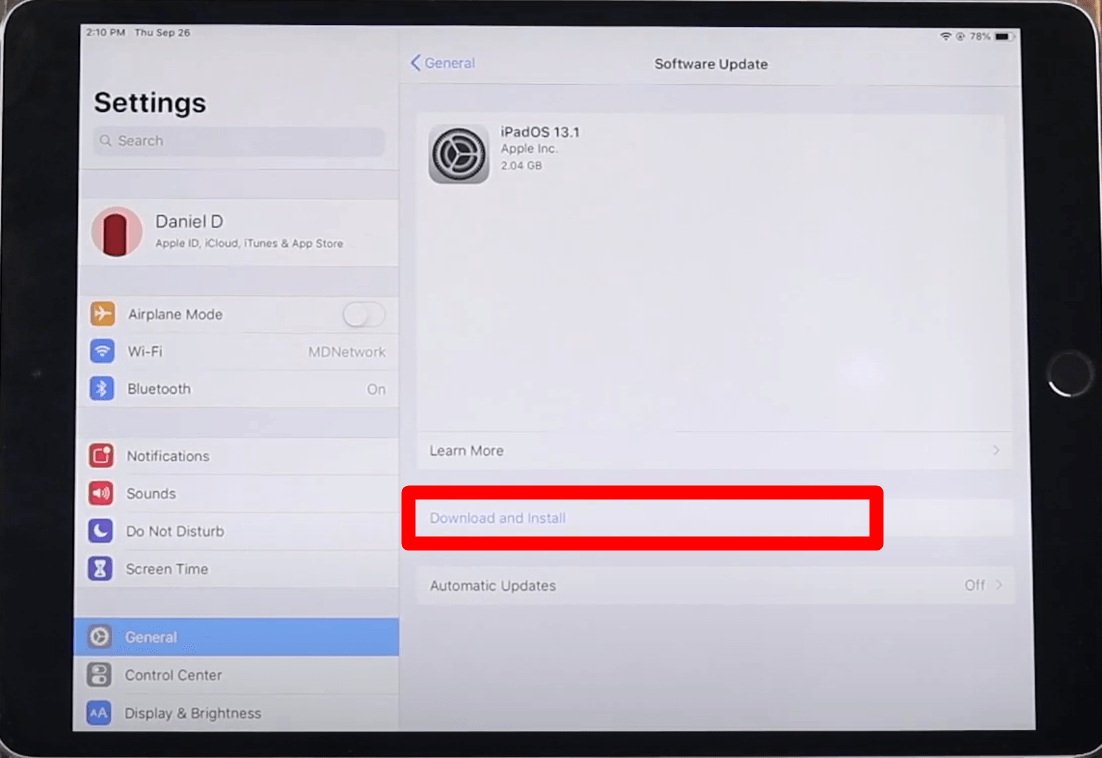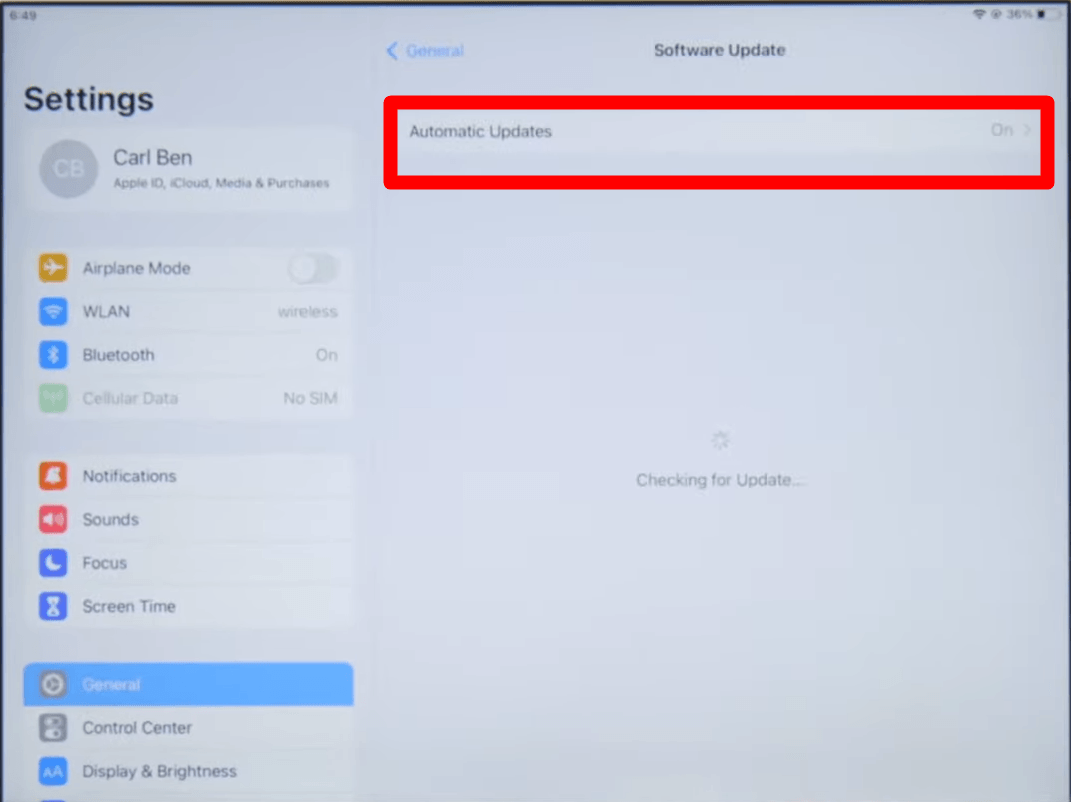Pinterest, an advanced visual content platform, enables users to share and discover new ideas to spark creativity. Its unique “More Like This†feature enhances the engagement with its tailored suggestions. For businesses, it provides endless opportunities with diverse ideas to explore similar content. There is no doubt of its versatility, but it becomes frustrating when “More Like This†stops working. This guide provides several ways to remove the issue and restore seamless functionality. The methods vary in ease and suitability depending on the needs. The “More Like This†error arises when Pinterest cannot load suggestions properly or function properly. It mainly happens on iOS devices, disrupting their ability to generate relevant recommendations. Furthermore, after clicking on an image, Pinterest shows “More Like This†instead of expanding the image. It becomes frustrating for iOS users who rely on this feature to discover related content for more ideas. There are several reasons why this issue arises: Experiencing the “More Like This†issue particularly frustrates iOS users who rely on Pinterest to spark creativity. So, follow the step-by-step solutions to restore the functionality and smooth user experience. Sometimes, after the update, Pinterest shows the recommendations after clicking on a pin. It mainly happens on iOS devices due to compatibility issues. So, switching to portrait mode is effective when “More Like This†is not working correctly on Pinterest. It’s temporary, but switching provides a quick and easy solution. So, follow the here under process to switch to the portrait mode: It’s essential to note that the temporary glitches caused the layout problems. Therefore, switching to portrait mode fixes the issue by adjusting the interface. The iPad Split View Mode can solve the Pinterest interface glitches and improve the app’s performance. The Split View simplified multitasking by allowing users to browse Pinterest while using another app simultaneously. Step 1- Multitasking Menu Step 2- Split View Step 3- Adjust and Resize The Split View Mode resolves the temporary glitches by forcing Pinterest to rearrange the app layout. It temporarily solves the issue and improves the app’s performance. Sometimes, cached data becomes corrupted, leading to interface problems and slowing the performance. Clearing the cache files is essential to removing bugs and freeing up storage on your device. Step 1- Select Profile Icon Step 2- Open the Settings Step 3- Privacy and Data Step 4- Clear Cache After clearing the app cache, close it and relaunch it. It will resolve minor glitches and improve Pinterest’s functionality. Restarting the app is a simple and effective way to remove the bugs and glitches. It also refreshes and improves the performance by eliminating the temporary cache data. Step 1- App Switcher Step 2- Sign in Again Step 1- Close or Force Stop the App Step 2- Sign in Again Updating the app is crucial because updates include fixes to layout glitches and bugs. Furthermore, it removes the app compatibility issues and enhances the user experience. So, follow the steps to update the app on your device. Step 1- Search Pinterest on the App Store Step 2- Update the App Step 1- Manage Apps and Devices Step 2- Update Pinterest Also, to ensure you have the updated version of Pinterest, turn on the automatic update button. Go to the “App Store†or “Play Store†settings and click the “App Updates†or “Auto App Updates.†A fresh install improves the lost functionality by permanently removing the corrupted caches. The reinstallation process also downloads and installs the latest version with updated bug-fixing features. For iOS Step 1- Uninstall the Pinterest App Step 2- Install the App For Android Step 1- Uninstall the Pinterest Step 2- Install the App Step 1- Power off the Device Step 2- Restart your Device The “Pinterest More Like This not working†error significantly arises on iOS devices. Therefore, it’s necessary to update the Apple Software to ensure smooth app functionality. It also resolves the compatibility issues with the app’s latest version and improves protection. Step 1- Software Update Step 2- Download and Install Step 3- Enabling Automatic Updates A stable and smooth internet connection is essential to ensure the app loads data seamlessly and functions smoothly. If you use Wi-Fi, try moving closer to the router or device for a strong signal connection. If the issue persists even after all the fixes have been applied, contact the support center. Provide complete details about the issue, device type, and current version. The support team offers specific guidelines and troubleshooting tips to fix the problem permanently. The “More Like This†feature is essential for discovering the related content on Pinterest. However, for iOS users, it becomes frustrating when clicking on an image, and it starts showing suggestions instead of expanding it. This guide provides valuable solutions to troubleshoot and resolve the “More Like Thisâ€Â error that is not working. By following these steps, it will restore functionality and ensure creativity. There could be several reasons why Pinterest “more like this†is not working, particularly on iOS devices. The simplest way to get out of more like this is to fine-tune your Pinterest recommendations for individual pins. The desktop version of Pinterest provides a different user interface than the smartphone app. Also, there are fewer reports of issues, so using desktop Pinterest is the best solution to avoid the problem. So, using the desktop version prevents the app-specific bugs and eliminates the issues. Low Temp Self Regulating Heating Cable Low Temp Self Regulating Heating Cable,Flame Retardant Electric Heating Tape,Heating Tape For Industrial Pipelines,Antifreeze Electric Heating Tape JIANGSU PENGSHEN HIGH TEMPERATURE WIRE CABLE CO., LTD. , https://www.pengshencable.comWhat is Pinterest’s “More Like This†Error?
10 Ways to Fix the Pinterest “More Like This†Not Working Problem
Fix 1: Use Your Device in the Portrait Mode
Fix 2: Use Your iPad in Split View Mode
Fix 3: Clear the App’s Cache
Fix 4: Restart the Pinterest App
Fix 5- Update the App
Fix 6: Reinstall the App
Fix 7- Restart your Device
Fix 8: Update Apple Security
Fix 9: Stable Internet Connection
Fix 10: Contact Support
Conclusion
FAQs
Q1. Why is my Pinterest more like this not working?Â
Q2. How do I get out of the more like this on Pinterest?
Q3. Will I get Pinterest more like this error on the desktop?Â